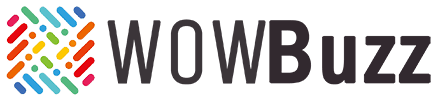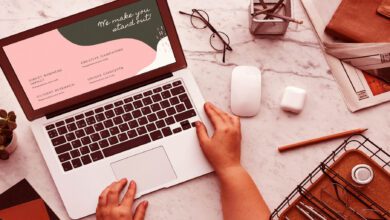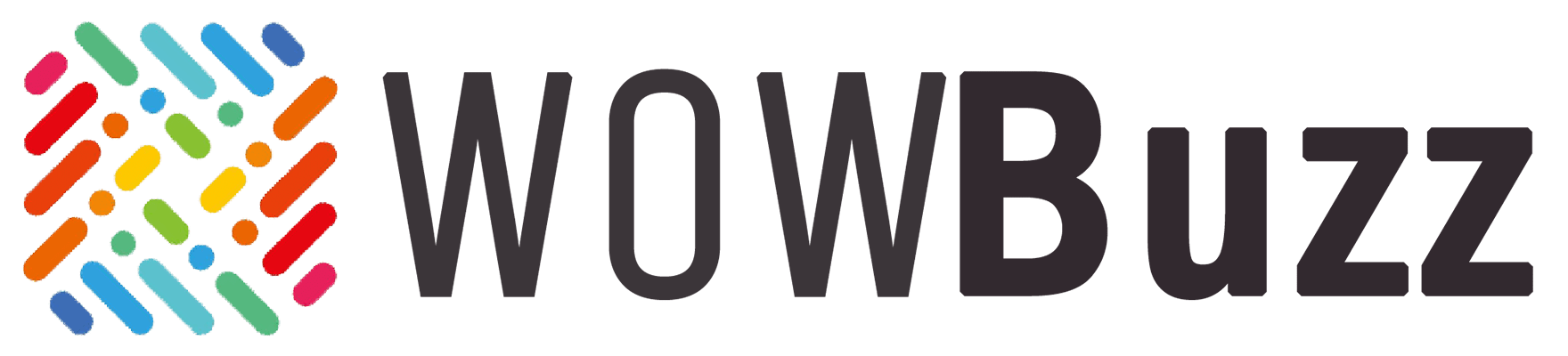How to use mailchimp for email marketing, Step by step Process 2024 Beginner’s Guide
Mailchimp for email marketing
Introduction to MailChimp and Email Marketing
Email marketing continues to be one of the most effective ways to engage your audience, transforming potential leads into loyal customers. One powerful tool for this purpose is MailChimp, an all-in-one marketing platform helping businesses stay connected with their audience. MailChimp offers an easy-to-use interface, automation features, and in-depth analytics, empowering anyone from small start-ups to multinational corporations to run successful email campaigns.
Step-by-Step Guide to Setting Up Your MailChimp Account
Setting up a MailChimp account is a simple and straightforward process. This stage involves creating your account, setting up your email list, and customizing your audience’s settings to ensure the proper engagement. We’ll guide you through these steps, from listing your email, choosing the correct plan for your business, understanding the dashboard, to improving your sender reputation.
Using Mailchimp for email marketing involves several steps to set up your account, create campaigns, manage your audience, and analyze your results. Here’s a step-by-step guide to get you started:
Step 1: Sign Up and Set Up Your Account
1. Sign Up: Go to the Mailchimp website and sign up for an account.
2. Set Up Your Account: Follow the prompts to set up your account. You’ll need to provide basic information about your business and verify your email address.
Step 2: Create Your Audience
1. Navigate to Audience: Once logged in, go to the Audience tab.
2. Create Audience: Click on “Create Audience” and fill in details such as audience name, default email address, and other required information.
Step 3: Design Your Campaign
1. Navigate to Campaigns: Go to the Campaigns tab.
2. Create Campaign: Click on “Create Campaign” and choose the type of campaign you want (e.g., Regular, Automated, A/B Testing).
3. Select Audience: Choose the audience you created in Step 2.
4. Campaign Info: Fill in campaign details like name, email subject, etc.
5. Design Email: Use Mailchimp’s drag-and-drop editor to design your email. You can add text, images, buttons, etc., and preview how it will look on different devices.
Step 4: Schedule or Send Your Campaign
1. Preview and Test: Before sending, preview your email and send test emails to yourself or colleagues to ensure everything looks good.
2. Schedule or Send: Choose whether to send the email immediately or schedule it for a later time.
Step 5: Analyze Campaign Performance
1. Track Results: After your campaign is sent, you can track its performance under the Reports tab.
2. Metrics: Monitor metrics like open rates, click-through rates, bounce rates, etc.
3. Optimize: Use insights from reports to optimize future campaigns.
Additional Tips:
– Automation: Explore Mailchimp’s automation features to set up email sequences based on triggers like sign-ups or purchases.
– Segmentation: Use audience segmentation to send targeted emails based on subscriber behavior or demographics.
– Integrations: Mailchimp integrates with many third-party tools like e-commerce platforms and CRMs for seamless data syncing.
By following these steps, you can effectively use Mailchimp for your email marketing campaigns, from setting up your account to analyzing campaign performance.